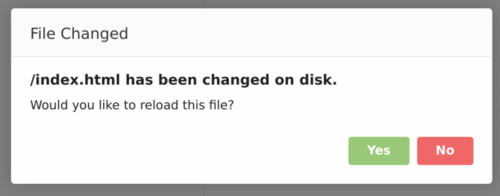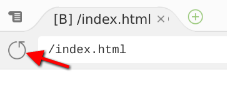Cloud9:Troubleshooting
Contents
Lost work
Save often
Many issues with lost code can be resolved by simply saving often. Encourage students to get in the habit of hitting Ctrl+S to save their work every time they make a change.
How Cloud9 saves work
File changes are stored in the computer's local memory as well as on the server (on Cloud9's "disk"). Sometimes these can get out of sync. As you're making changes in a file, it saves it to the browser's local storage so that you don't lose work in case you lose connectivity, or accidentally close a tab, etc. It won't save the file to the server until you save the file using File -> Save or Ctrl+S .
"File has changed on disk" message
Sometimes when opening a file or restoring a session, you'll get this popup:
This means your browser's local copy doesn't match the version saved on the server. This can happen for a number of reasons, but the most common are:
- You forgot save a file before ending your last session
- Someone else was working on the same file and has saved it since you last worked on it
If you're unsure of whether to click "Yes" or "No", you can click "Yes" to go ahead and load the changes on disk, then press Ctrl+Z to undo that change and go back to the version you had before. You can switch back and forth using Ctrl+Z (undo) and Ctrl+Y (redo) and compare the two versions to decide which one you'd like to keep.
Live preview
Live preview won't update when editing HTML
Sometimes live preview stops updating as you type. Make sure you have the correct HTML file selected, and go to Preview -> Live Preview to re-initialize the live preview.
Live preview won't update when editing CSS
If your CSS code is in an external stylesheet (ie, you've used the
<link>
element to link it to an HTML page), the live preview won't update. You also won't see the
Preview -> Live Preview
menu item. The workaround for this is to save your file using
Ctrl+S
and hit the
refresh
button to refresh the HTML page, which will show your changes.