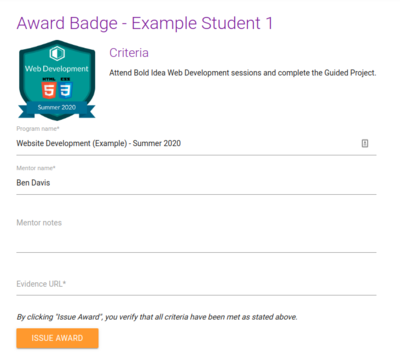Awarding Badges
Bold Idea digital badges are issued by mentors. Mentors can award badges at any time once that student has met the badge criteria . Ideally, the mentor awarding a badge should be one that has worked closely with that student.
Contents
How digital badges work
Digital badges are hosted on badgr.io , a third-party platform for digital badges. Badgr is trusted by over 12,000 issuing organizations spanning 100 countries. Millions of users earn, share, and use digital credentials in Badgr every day.
Once badges are awarded, students may view their earned badges on my.boldidea.org. Badges can also be downloaded as a "baked image", which is an image that contains all the metadata that allows it to be verified.
Awarding Badges
To award a Badge, you must first log into your Hive account. This can be done on your mobile phone or any laptop with a web browser.
Awarding badges in Hive
- From the Hive dashboard ( https://hive.boldidea.org/ ) click on your program site to view the session roster.
- Click on a student name
- Click on the "Badges" Tab, then "Award Badge"
- Review the criteria and make sure they have been met. You can view the student's workspace from Codio if needed.
- Fill out all required fields.
- The mentor notes field allows you to place feedback on the badge. See "Example mentor Notes" below for examples.
- Enter the Evidence UR, which is usually the URL for the project they were last working on. See Evidence URL below for details.
- Click Award Badge
- The badge should now appear under the Badges tab on the student details page. You can click the badge to verify that it was created correctly.
Example mentor notes
Mentor notes show on the digital badge once it is issued. These notes help to make the achievement feel more genuine. Think about your experience with the student and what aspects might have contributed to their learning success.
Above and beyond the requirement! Great work!
Rahul is a quick learner. If you show him once, he can repeat it even weeks later. He understands each tag and how to put a webpage together.
This was Simar's first time attempting HTML and she is catching on pretty well. She is learning the basics and can follow the instructions really well.
Evidence URL
This field is optional, and should be used only in cases where a URL to the project is publicly available. The URL will be saved with the badge, and will be visible to anyone viewing the awarded badge.